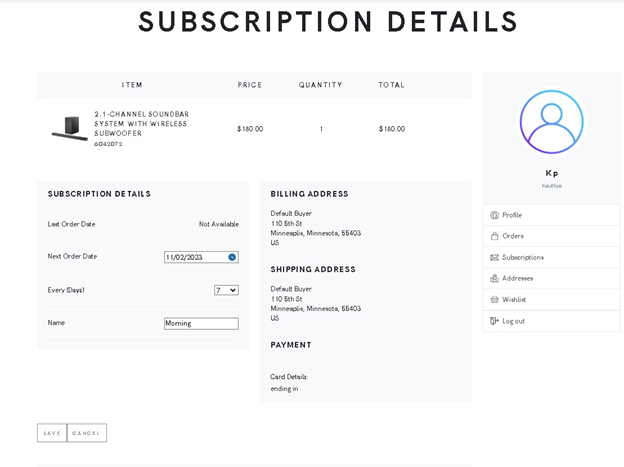Sitecore
Ordercloud
Kautilya Prasad
VP, Sitecore Commerce and National Competency Lead
Enabling Subscriptions with Sitecore OrderCloud
Subscription enables automated purchases on behalf of users. It helps in predicting revenue and inventory for business. Sitecore OrderCloud provides an out-of-the-box capability to support Subscriptions for Buyer Users. In this blog, I will talk about a simple subscription workflow in Sitecore OrderCloud.
Step 1: Configure an existing product to allow subscription
This can be done by either using product visibility/price group assignment or using an extended property on the product. In our case, we'll use a simple XP on the product itself to configure if the product is allowed to be added to a subscription or not.
Step 2: Display a Subscription option for the customer on the Product Details Page
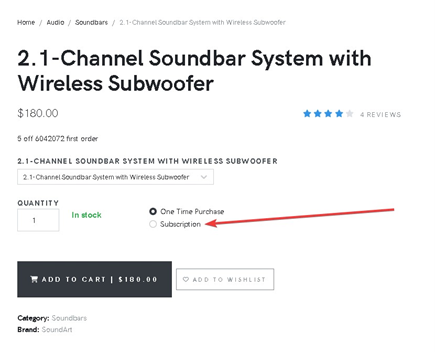
Step 3: Allow the user to add a product to the subscription cart
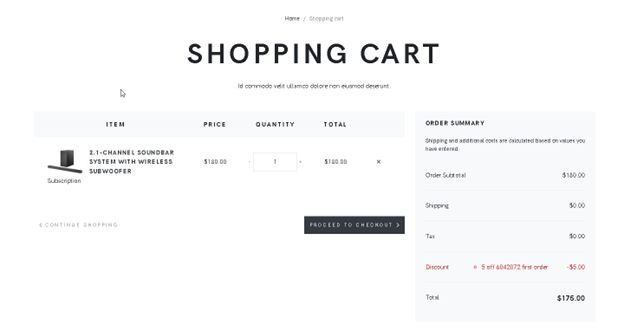
Step 4: Collect frequency, start date, payment, and shipping details for recurring orders
Sitecore OrderCloud Subscription entity needs a start date and frequency of the new subscription that's being set up. To successfully process a recurring order from the subscription, we also need the payment details and shipping details. These need to be collected and put on the subscription cart.
Step 5: Confirm the new subscription details
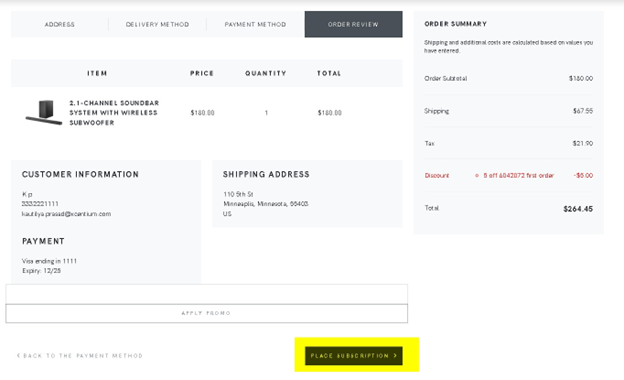
Step 6: Create a subscription entity with the details
Once the pre-auth is successful, a subscription entity is extracted from the cart, and all the details like products, shipping, billing, frequency, and start date are populated.
Step 7: Let Sitecore OrderCloud generate recurring orders
Sitecore OrderCloud generates recurring orders on the day of the subscription due date. More details can be found in my related blog.
Step 8: View your subscriptions
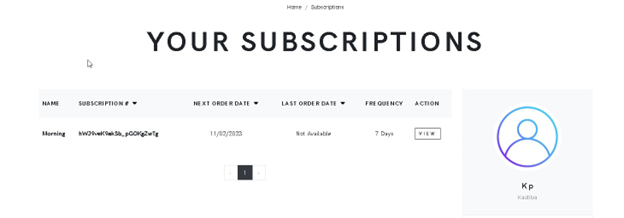
Subscriptions are becoming very important for eCommerce businesses. Clients who are interested in learning how they can launch subscriptions as part of their Commerce Experience strategy are encouraged to contact XCentium directly. If you would like to see a demo of subscriptions with Sitecore OrderCloud Forward, please contact us or reach out to me on LinkedIn.