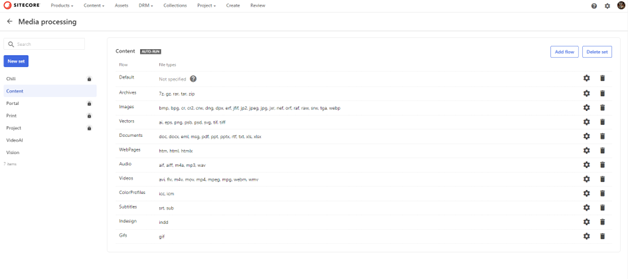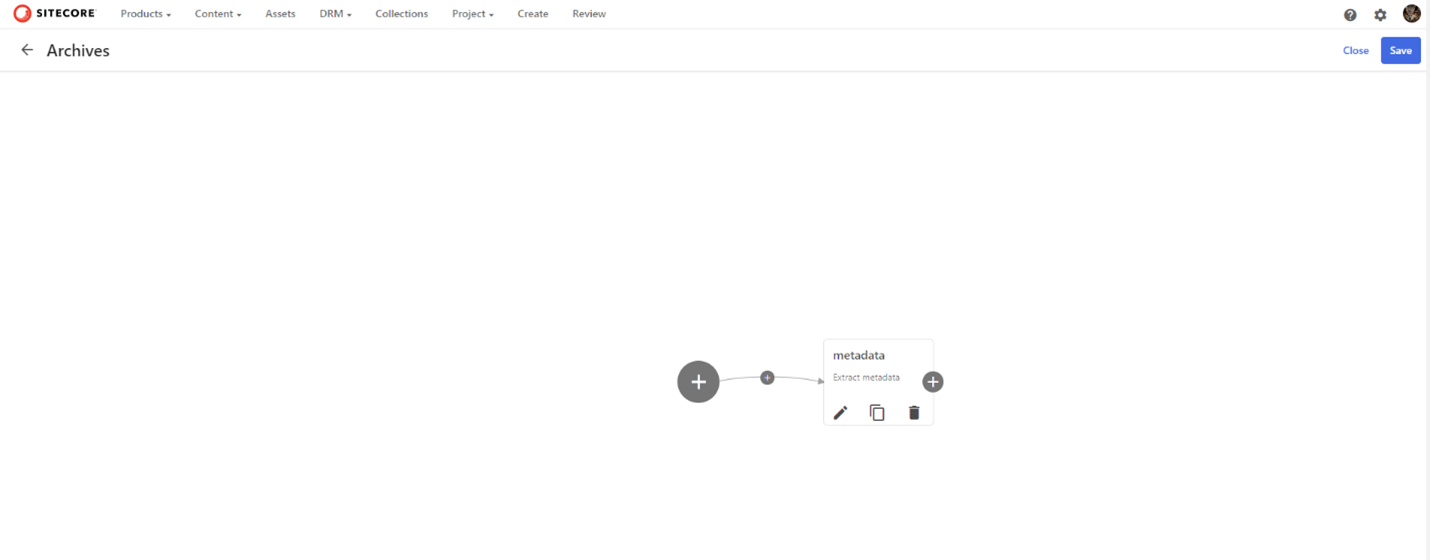Sitecore
Content Hub
Amanullah Akhundzada
Web Developer
Competency 2 Content Hub DAM Configuration
Competency 2: DAM Configuration
As a Sitecore Content Hub Administrator, one of the key competencies you need to possess is the ability to configure the Digital Asset Management (DAM) features of Content Hub. This involves configuring DAM asset metadata, media processing, Content Hub Pages, and customizing the user interface. In this blog, we will explore the different aspects of Competency 2 of the Sitecore Content Hub Administrator Certification Exam, focusing on Content Hub DAM configuration. We'll explore the key concepts and steps involved in configuring the DAM component to optimize content management workflows.
Configure DAM Asset Metadata to Establish Relationships Between Entities
One of the essential tasks in the DAM configuration is establishing relationships between different entities. In Sitecore Content Hub, relationships have directions and cardinality. Understanding these concepts is crucial for configuring DAM asset metadata effectively.
Direction
Every relation between entities has a direction. The naming convention for relations follows the pattern "ParentToChild." For example, if you have a relation between a product family and a product, the relation is named PCMProductFamilyToProduct. The parent entity is the higher-level definition, and the child entity is categorized or related to the parent.
Cardinality:
Cardinality determines how many entities can be on either end of a relation. Sitecore Content Hub provides three cardinality options: OneToOne, OneToMany, and ManyToMany. For example, a product can belong to multiple product families (ManyToMany), or it can belong to only one product family (OneToMany).
When adding new members to a schema entity, there are additional parameters to consider. It's essential to study the documentation on adding new relations to understand these parameters in detail.
Display Relevant Metadata by Configuring Components in the Content Hub Asset Detail Page
The Asset Detail page in Content Hub is where users can view detailed information about a specific asset. To make the Asset Detail page informative and relevant, you can configure components to display metadata effectively. By leveraging out-of-the-box (OOTB) components, such as Search facets, Mass Edit Tables, and Entity Renditions, you can create a customized Asset Detail page.
The Search facet component allows users to filter assets based on specific criteria, such as metadata fields or tags. Mass Edit Tables enable bulk editing of assets or entities, making it efficient to update metadata for multiple assets simultaneously. Entity renditions help display different versions or renditions of an asset, such as thumbnails or previews.
By configuring these components on the Asset Detail page, you can provide users with a comprehensive view of asset metadata and enhance their experience within the Content Hub.
Configure a Media Processing Set to Create Automated Metadata Workflows
Media processing sets and flows play a vital role in automating metadata workflows in Sitecore Content Hub. When assets are uploaded to a Content Repository or belong to a specific Asset Type, you can set up media processing sets to trigger various actions.
The primary media processing set used for assets uploaded to the Standard content repository is the Content media processing set. However, there are several other media processing sets available in Content Hub, each serving different purposes.
Media processing flows can be triggered based on asset types. For example, you can set up extraction of archives to automatically extract files from composite assets, perform Vision and Video AI analysis using Microsoft Azure's Computer Vision for asset tagging, or analyze images for similarity to identify assets for reuse and repurposing.
By configuring media processing sets and flows, you can streamline metadata workflows and enhance the automation capabilities of your DAM system.
Configure Content Hub Pages Using OOTB Components
Content Hub Pages provide a way to organize and present content and assets within the Content Hub portal. To configure Content Hub Pages effectively, you can leverage several OOTB components.
Mass Edit Tables
Mass Edit Tables allow bulk editing of assets or entities, providing a convenient way to make changes to multiple items simultaneously.
Entity renditions
Entity renditions help display different versions or renditions of an asset, allowing users to view thumbnails or previews.
Search facets
Search facets enable users to filter and search for specific assets based on metadata criteria, tags, or other parameters.
By utilizing these OOTB components, you can configure Content Hub Pages to meet the specific needs of your organization, enhance user productivity, and improve content and asset management workflows.
Customize Themes to Change Branding of the Content Hub Portal User Interface
Customizing themes is an essential aspect of configuring the Content Hub Portal user interface. Themes allow you to change the branding elements, such as logos, icons, and fonts, to align the portal's appearance with your organization's branding guidelines.
When customizing themes, you can upload logos and icons specific to your brand. It's important to note that Sitecore Content Hub accepts specific file types for logos (*.svg files with a valid view box tag) and favicons (*.ico or *.png files). Additionally, there are options for using custom fonts or Google fonts to achieve the desired visual style.
By customizing themes, you can create a cohesive user experience within the Content Hub Portal, making it more aligned with your organization's brand identity.
Understanding Content Hub and DAM
To begin, it's essential to grasp the fundamentals of Sitecore Content Hub and its DAM capabilities. Content Hub is a centralized platform that allows organizations to manage and orchestrate all their marketing content, including digital assets, from a single location. DAM, as a key component of Content Hub, focuses specifically on managing and organizing digital assets effectively.
Content Hub DAM Architecture
Delving deeper, we'll explore the architecture of Content Hub DAM. This section will provide an overview of the different layers and components involved in the DAM ecosystem, including Asset Library, Asset Store, Metadata, and more. Understanding the architecture will help you comprehend how digital assets are stored, managed, and retrieved within Content Hub.
Asset Types and Metadata
One of the critical aspects of Content Hub DAM Configuration is defining and managing different asset types and their associated metadata. We'll discuss the concept of asset types, their purpose, and how to create and configure them within Content Hub. Additionally, we'll explore the importance of metadata and learn how to define custom metadata schemas to enhance asset management.
Asset Ingestion and Transformation
In this section, we'll focus on the process of ingesting digital assets into Content Hub DAM. You'll learn about the various ingestion methods, such as manual uploads, batch imports, and integrations with external systems. We'll also explore the capabilities of Content Hub DAM in transforming assets, including resizing, format conversion, and applying watermarks, ensuring assets are optimized for different channels and use cases.
Asset Relationships and Collections
Content Hub DAM allows you to establish relationships between assets, enabling efficient asset organization and retrieval. We'll delve into the concept of asset relationships and understand how to create and manage them within Content Hub. Additionally, we'll explore the concept of collections, which provide a way to group related assets for easier discovery and collaborative work.
Access Control and Permissions
Security is paramount when managing digital assets within Content Hub. This section will guide you through the process of setting up access control and permissions, ensuring that users have appropriate levels of access to perform their tasks. We'll cover topics such as user roles, permissions, and configuring security settings to maintain the integrity and confidentiality of your digital assets.
Publishing and Distribution
Once assets are managed and organized within Content Hub DAM, the next step is to publish and distribute them to various channels and endpoints. We'll discuss the publishing capabilities of Content Hub and explore different distribution channels, such as websites, social media platforms, and external systems. You'll learn how to configure publishing settings and create distribution packages to deliver assets efficiently.
Configuration Steps
Before diving into the configuration process, it's important to understand a few key concepts related to Content Hub DAM.
- Asset Types define the structure and attributes of various digital assets. They include metadata fields, taxonomy, and relationships, enabling consistent asset management.
- Taxonomy refers to the hierarchical categorization of assets based on predefined terms or tags. Establishing a clear and organized taxonomy simplifies asset search and retrieval.
- Workflows are a series of steps that define the lifecycle of an asset, including review, approval, and publication. Configuring workflows ensures efficient collaboration and content governance.
- Metadata encompasses descriptive information associated with assets, such as title, description, tags, and copyright details. Configuring metadata fields allows for better asset organization and discoverability.
Now let's walk through the steps involved in configuring the Content Hub DAM component.
Step 1: Asset Type Configuration
- Identify the types of digital assets your organization will manage.
- Define the metadata fields and attributes required for each asset type.
- Establish relationships and dependencies between different asset types.
Step 2: Taxonomy Configuration
- Determine the taxonomy structure that best suits your content organization needs.
- Create categories and assign assets to appropriate categories.
- Ensure consistent and intuitive tagging conventions for assets.
Step 3: Workflow Configuration
- Identify the stages and actions involved in your organization's content creation and approval process.
- Design workflows that align with your organization's content governance policies.
- Define the roles and responsibilities of users involved in each workflow stage.
Step 4: Metadata Field Configuration
- Determine the essential metadata fields for efficient asset management.
- Create custom metadata fields based on your organization's requirements.
- Map metadata fields to appropriate asset types for consistent data capture.
Step 5: Access and Permissions Configuration
- Establish user roles and permissions to control access to assets and functionality.
- Define user groups and assign appropriate permissions based on roles.
- Implement access controls to safeguard sensitive assets and ensure compliance.
Step 6: Integration and Publishing Configuration
- Integrate Content Hub DAM with other systems in your organization's content ecosystem.
- Configure publishing destinations to streamline asset distribution to various channels.
- Test and validate the integration to ensure smooth content delivery.
Conclusion
Content Hub DAM Configuration involves configuring DAM asset metadata, media processing, Content Hub Pages, and customizing the user interface. By understanding the concepts of relations, utilizing OOTB components effectively, and leveraging media processing sets, you can optimize your DAM system's capabilities and enhance the user experience within Sitecore Content Hub.
Effective configuration of the Content Hub DAM component plays a crucial role in optimizing content management workflows within Sitecore Content Hub. By understanding key concepts such as asset types, taxonomy, workflows, metadata, and access permissions, administrators can tailor the system to meet their organization's specific needs. By following the outlined steps, businesses can leverage the power of Content Hub DAM to streamline content operations, enhance collaboration, and deliver exceptional digital experiences to their audience.
Read more about Competency 3: Security & Rights Management here.